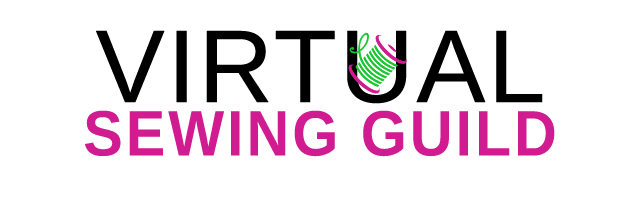Member FAQ’s
How to Use the Bookmarking Feature
Once you are logged in to your membership, you now will see on project, class or webinar replay pages a new icon in the top right corner that says Bookmark. This is a new feature that will allow you to save any classes, projects or webinars that you have access to. Here is how it works:
Once you are on a page and you see the icon like below:

To add this to your favorites, click on the icon and when you do, you will see the icon change to show as a Favorite and in gree you see that it has been added to your profile

Now you can go to your membership details page, look for the link at the top of the page, click on View/Edit Your Membership Details Here, and you will be taken to this page:

Now in the toggle box, click on the box to see your bookmarks, now it opens up to show what Projects or Classes that you have bookmarked and if you click on the name of that item, it will take you to that page so you can easily access your favorite information!